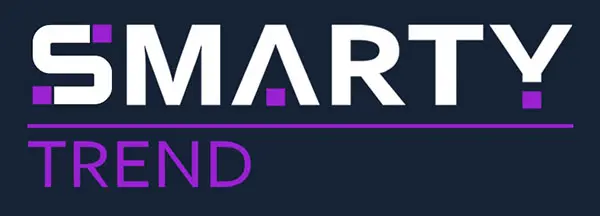Toyota Tundra 2 Gen XK50 (2007-2022) installed Android head unit
Example of installed Smarty Trend car stereo in the Toyota Tundra 2 Gen XK50 (2007-2022) with Apple CarPlay and Android Auto features.
If your car's dashboard has the following look, then you can transform your car by installing the SMARTY Trend head unit.
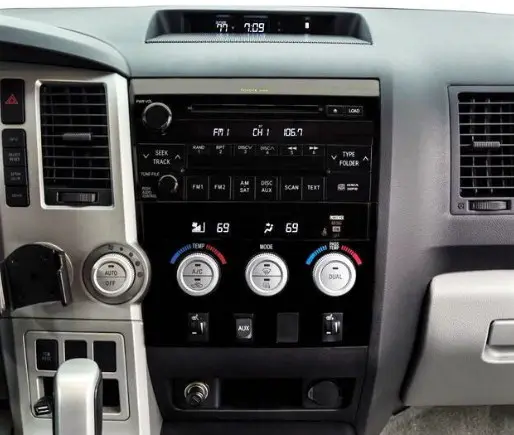

The head unit fits perfectly into the interior of the car, it looks like it had been installed in the car from the factory. This head unit looks like a factory device, is installed in the same place without any problems. There are 7 fixed icons on the main screen of the head unit, for quick access to its main functions. Using a third-party launcher you can change the look of the native shell or remove unnecessary icons. We have previously described how this can be done. You can also set the clock and weather widget on the home screen.

Let's examine the functions that will be available for you with the installation of this head unit. Together with our Android head unit, you will get a navigation device, with the option of choosing a navigation program. It can be Google maps, IGo, TomTom, Garmin etc. You also will be able to use each of these applications, to decide which one will be the most convenient for you.
Thanks to radio module build in Android head unit, you can listen to your favorite radio stations during your stay in the car. You will be able to memorize 18 radio stations and conveniently switch between them. The interface of the Radio application is simple enough to easily understand all its settings.
Clicking on the Music app opens the application for listening to audio files. On the top of the Music app interface, you can choose the playback source (SD card, USB, internal memory, a playlist), the names of songs will be displayed on the left side of the application. The application for watching a video works identically. In the seventh version of Android, which is installed on this head unit, there is a picture-in-picture feature that helps to reduce the video in size and displays it atop of other windows. To activate this function you need to go to settings -car settings- additional settings -enter the password 123456.
The phone icon on the home screen opens the Bluetooth interface. Here you can make hands free calls, listen to music via Bluetooth, connect other Bluetooth devices (OBD adapter, TPMS sensors). To use the head unit for making calls, you will need to connect it via Bluetooth to your phone and copy your phone book to the device. In the future when you will sit in the car your phone will automatically connect to the head unit.
Thanks to the Android operating system you can easily install various applications on your head unit. This can be done in the following ways:
- Using the Play Market application
- Using the Internet to download and install the applications with the
- Using an SD card or other removable data storage device.
The special application is installed on the car multimedia, that copies the image from your phone to the screen of the head unit. It also has a special application for tire pressure sensors. The application for the OBD adapter, which helps you to read the errors of the car is also will be useful. More details about the accessories that will expand the functionality of your car, you will get by clicking on the link.
If you are interested in this device, but still have questions on its functioning and compatibility with your car - contact us!
Read our Store blog, there you will find instructions, information about useful applications, a list of devices that expand the functions of the head unit, video reviews and much more.