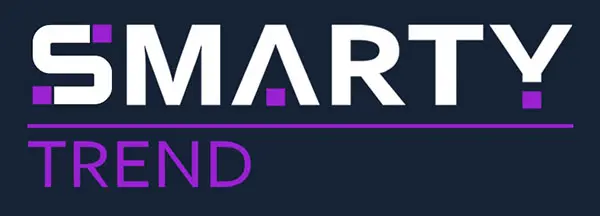Guide for updating the MCU firmware on the SMARTY Trend units.
Detailed instruction for updating the MCU firmware on the SMARTY Trend car navigation units.
Attention!!! Don't update MCU without the need! If you have no troubles with CAN-bus module, Steering wheel buttons, Bluetooth, Wi-Fi ..etc then you don't need to update MCU. Sometimes the unit can be bricked after MCU updating. In that case, the unit should be repaired in authorized service centers.
Before flashing new MCU you should check the current MCU version of your head unit. Go to Settings => Information => Tap 5 times quickly on the "MCU Version". Now you can see applied MCU, please record that information, you will need it in future.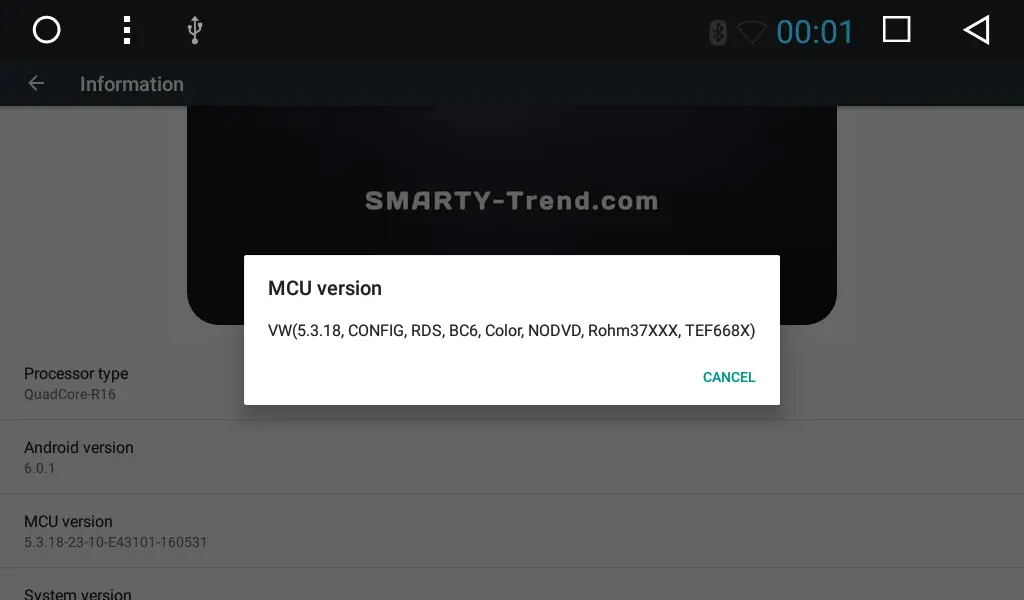
Updating the MCU firmware from the OS Android:
1. Make sure that the version of MCU firmware is suitable for your model.
2. Download the firmware file to your computer.
3. Extract the contents of the firmware to the root of the memory card.
4. Make a backup of all data.
5. Turn on the unit and insert the memory card into the GPS or MAP slot.
6. Go to the Settings => Car Settings (or General) => System update.
7. To confirm the system update, select the media: extSD, extSD1, USB0, etc..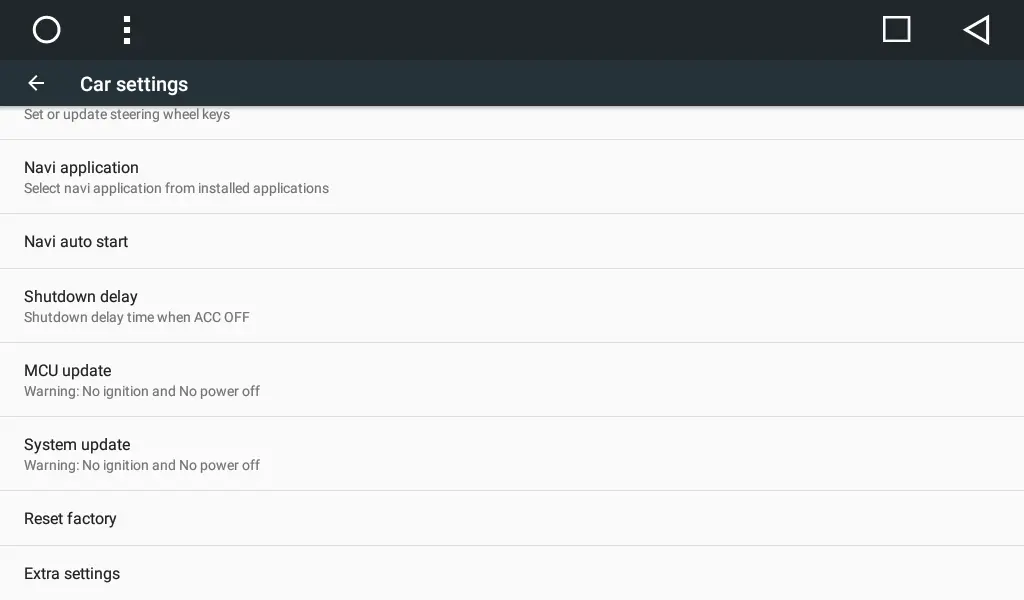
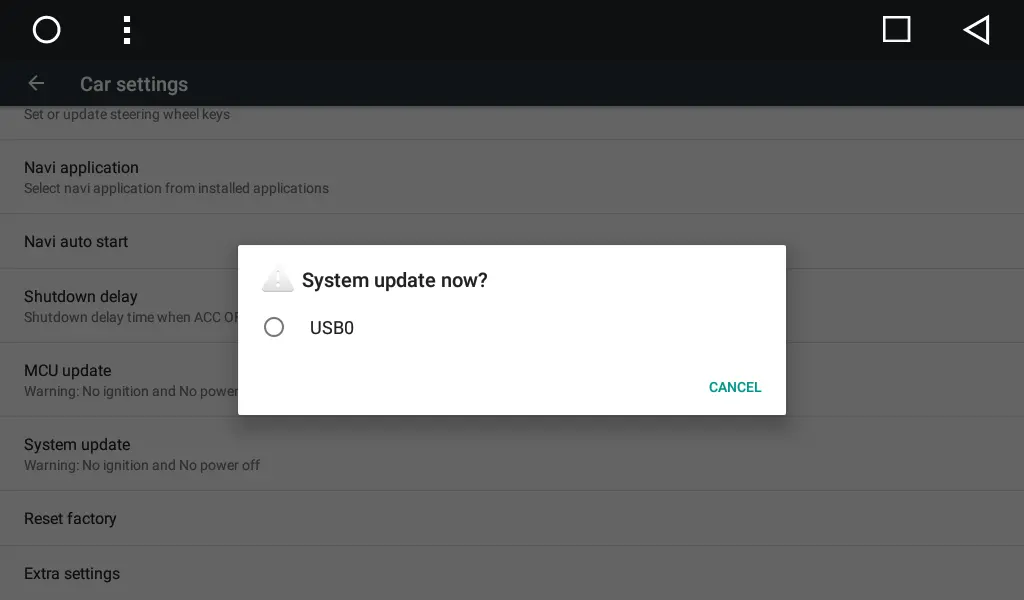
8. The system will restart automatically, and the update process will be started.
9. Wait till the update process (the process takes about 1 minute).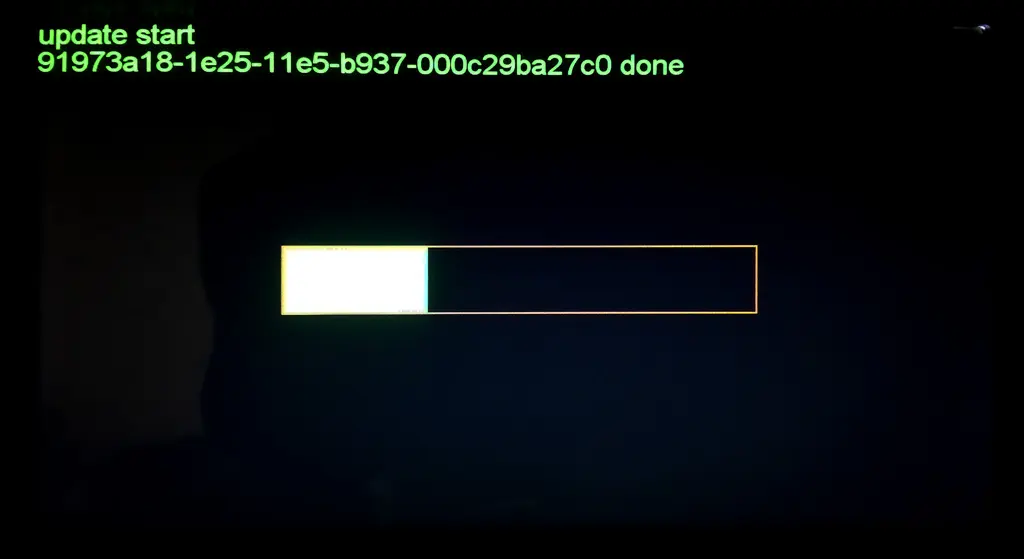
10. The device will reboot and start normally.
11. The MCU has flashed but still hasn't applied. To apply MCU go to Settings => Car Settings (or General) => Extra settings (pass 12345678) => Model choose. Select MCU for your car (you have recorded it at the first step, mentioned at the beginning of the article).
12. The system will apply new MCU and it will restart automatically.
13. The device will reboot and start normally.
Mention: If car functionality applications are gone after updating the firmware (Car settings, Air control, Fuel, SYNC, etc.), you need to perform reset to factory defaults (all user applications will be deleted in that case). Go to the Settings => (General) => Factory reset, password: 7890.