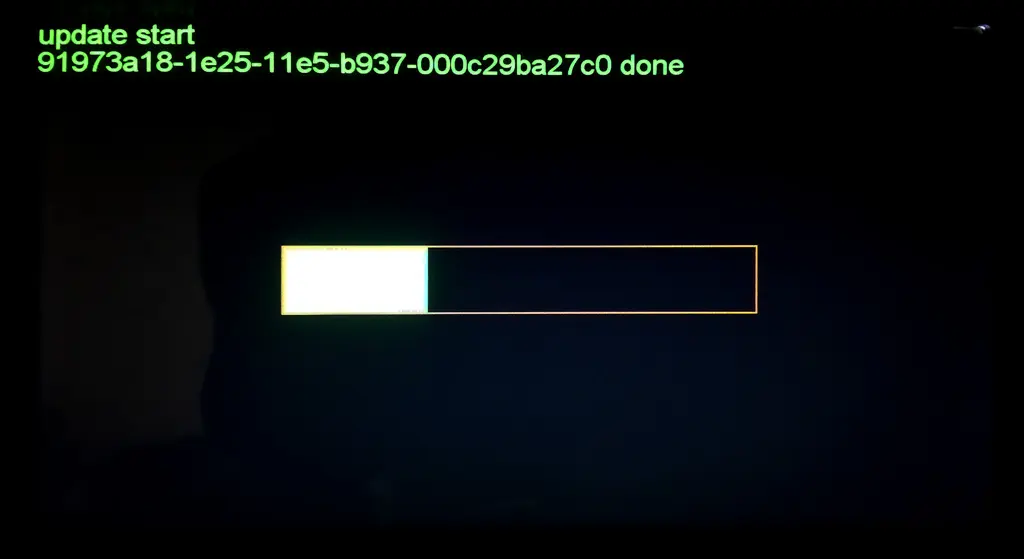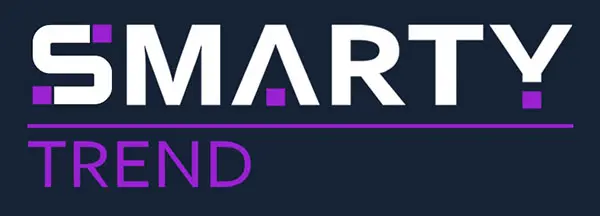Guide for updating the firmware on the SMARTY Trend units
Step by step instructions for updating the firmware on the SMARTY Trend car navigation units.
Updating the firmware if your SMARTY Trend unit loads the OS Android:
1. Make sure that the version of firmware is suitable for your model.
2. Download the firmware file to your computer.
3. Extract the contents of the firmware to the root of the memory card or USB dongle (without folders, just files).
4. Make a backup of all data.
5. Turn on the unit and insert the memory card into the SD card slot (GPS or MAP) or USB dongle to the USB port.
6. Go to the Settings => Car settings (General) => System update.
7. To confirm the system update, select the media: extSD, extSD1, USB0, etc.
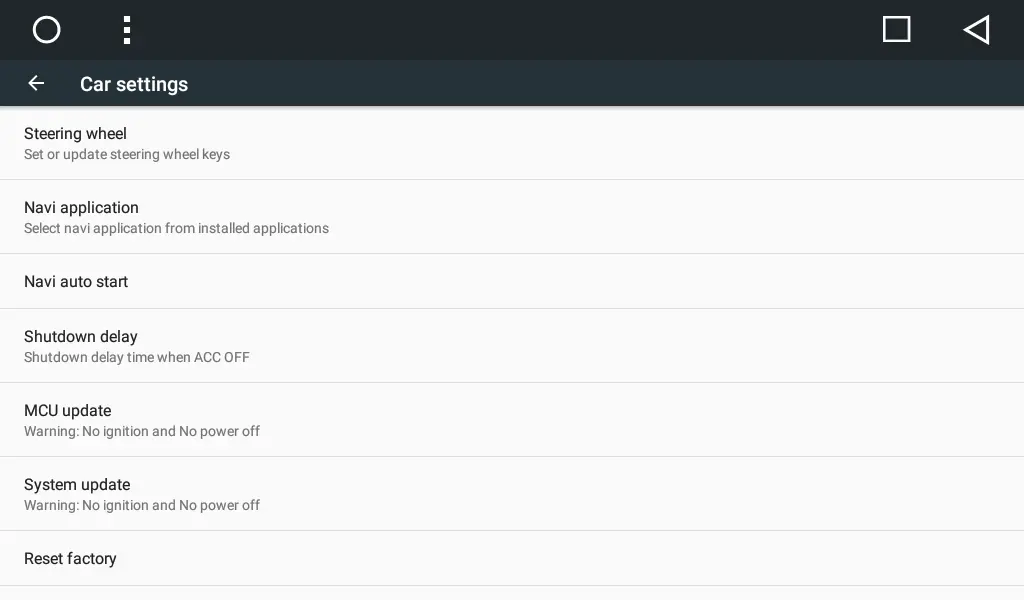
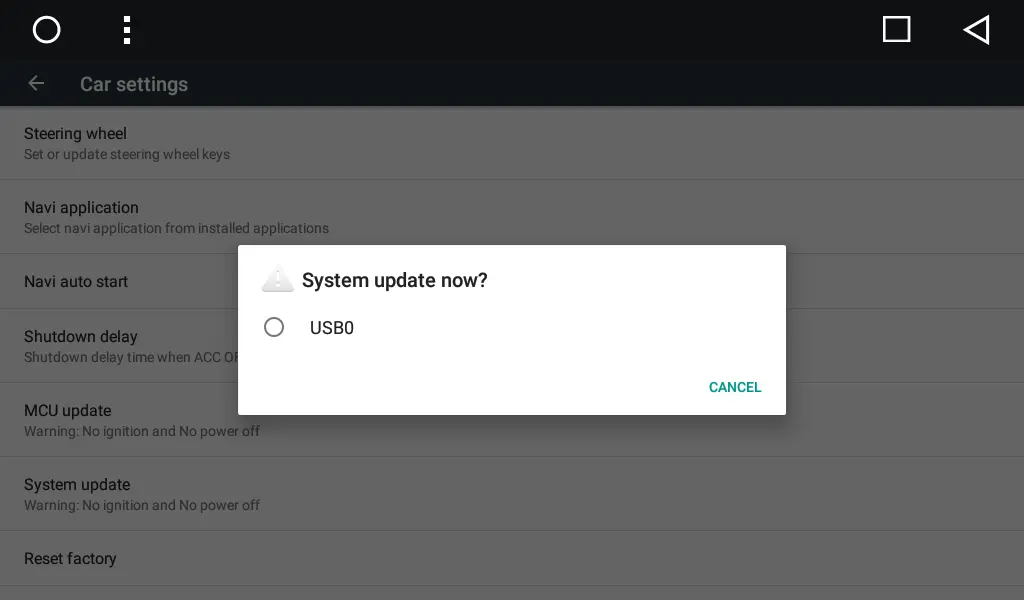
8. The system will automatically restart, and the update process will automatically start.
9. Wait till the update process (the process takes about 3-5 minutes).
10. The device will reboot and start normally.
Mention: If car functionality applications are gone after updating the firmware (Car settings, Air control, Fuel, SYNC, etc.), you need to perform reset to factory defaults (all user applications will be deleted). Go to the Settings => Car settings (General) => Factory reset, password: 7890.
Updating the firmware if your SMARTY Trend unit CANNOT load the OS Android and it has physical POWER button:
1. Make sure that the version of firmware is suitable for your model;
2. Download the firmware file to your computer;
3. Extract the contents of the firmware to the root of the memory card;
4. Insert the memory card into the GPS or MAP slot;
5. Turn on the unit (turn the ignition key to the ACC mode);
6. Press and hold the POWER button, without releasing the button press and release the RESET button;
7. The system will start the update process (see image below "firmware updating"), now release the POWER button;
8. Wait till the update process (the process takes about 3-5 minutes);
9. The device will reboot and start normally.
Mention: If car functionality applications are gone after updating the firmware (Car settings, Air control, Fuel, SYNC, etc.), you need to perform reset to factory defaults (all user applications will be deleted). Go to the Settings => (General) => Factory reset, password: 7890.
Updating the firmware if your SMARTY Trend unit CANNOT load the OS Android and it has NOT physical POWER button (full-touch models):
ATTENTION! For Full-touch units (no physical buttons on the front panel) firmware update requires dismantling the device.
1. Make sure that the version of firmware is suitable for your model;
2. Download the firmware file to your computer;
3. Extract the contents of the firmware to the root of the memory card;
4. Insert the memory card into the GPS or MAP slot;
5. Turn on the unit (turn the ignition key to the ACC mode);
6. Connect
7. The system will start the update process (see image below "firmware updating"), now disconnect KEY1 wire;
8. Wait till the update process (the process takes about 3-5 minutes);
9. The device will reboot and start normally.
Mention: If car functionality applications are gone after updating the firmware (Car settings, Air control, Fuel, SYNC, etc.), you need to perform reset to factory defaults (all user applications will be deleted). Go to the Settings => (General) => Factory reset, password: 7890.
Connecting KEY1 to the body unit (GND)
ATTENTION! Different SMARTY Trend models can have different pinouts, but connecting KEY1 to GND is the same.
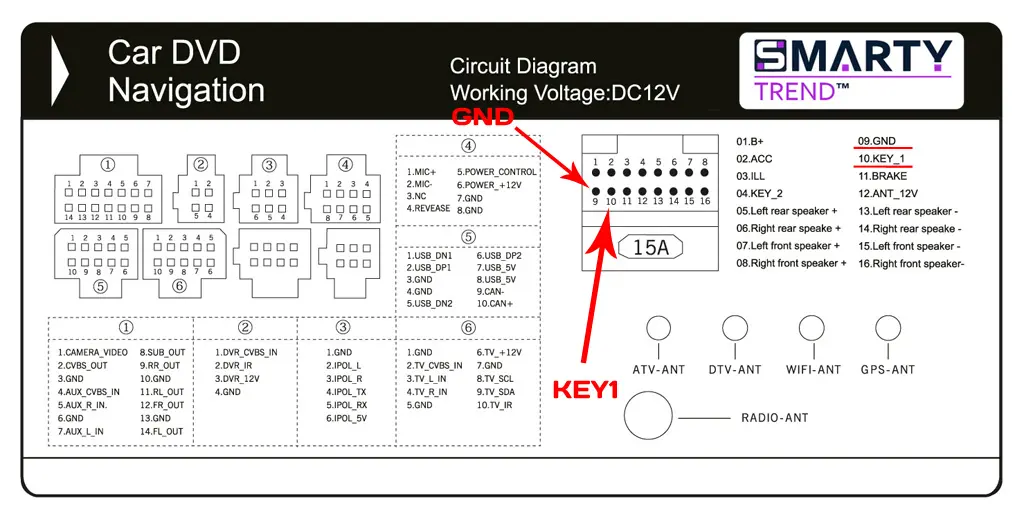
Firmware updating